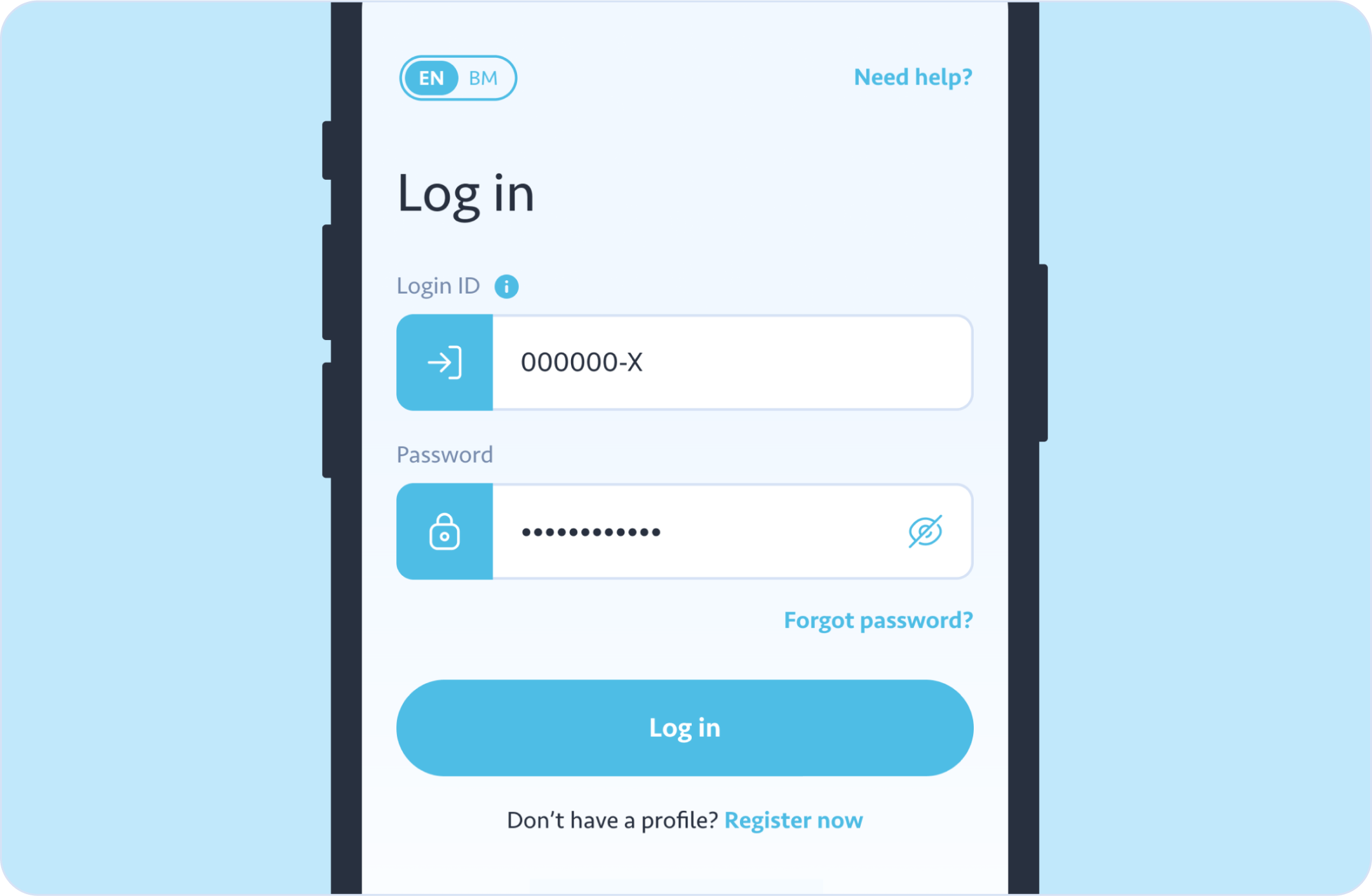Designed to be quick and hassle-free, our registration process allows you to sign up seamlessly on the app or website. Create a secure account by providing your basic details, verifying your mobile number, and completing your profile. From there, tracking your water usage, making payments, and getting support are just at your fingertips.
TABLE OF CONTENTS
STEP 1: Download the app from the App Store, Google Play, or Huawei AppGallery.
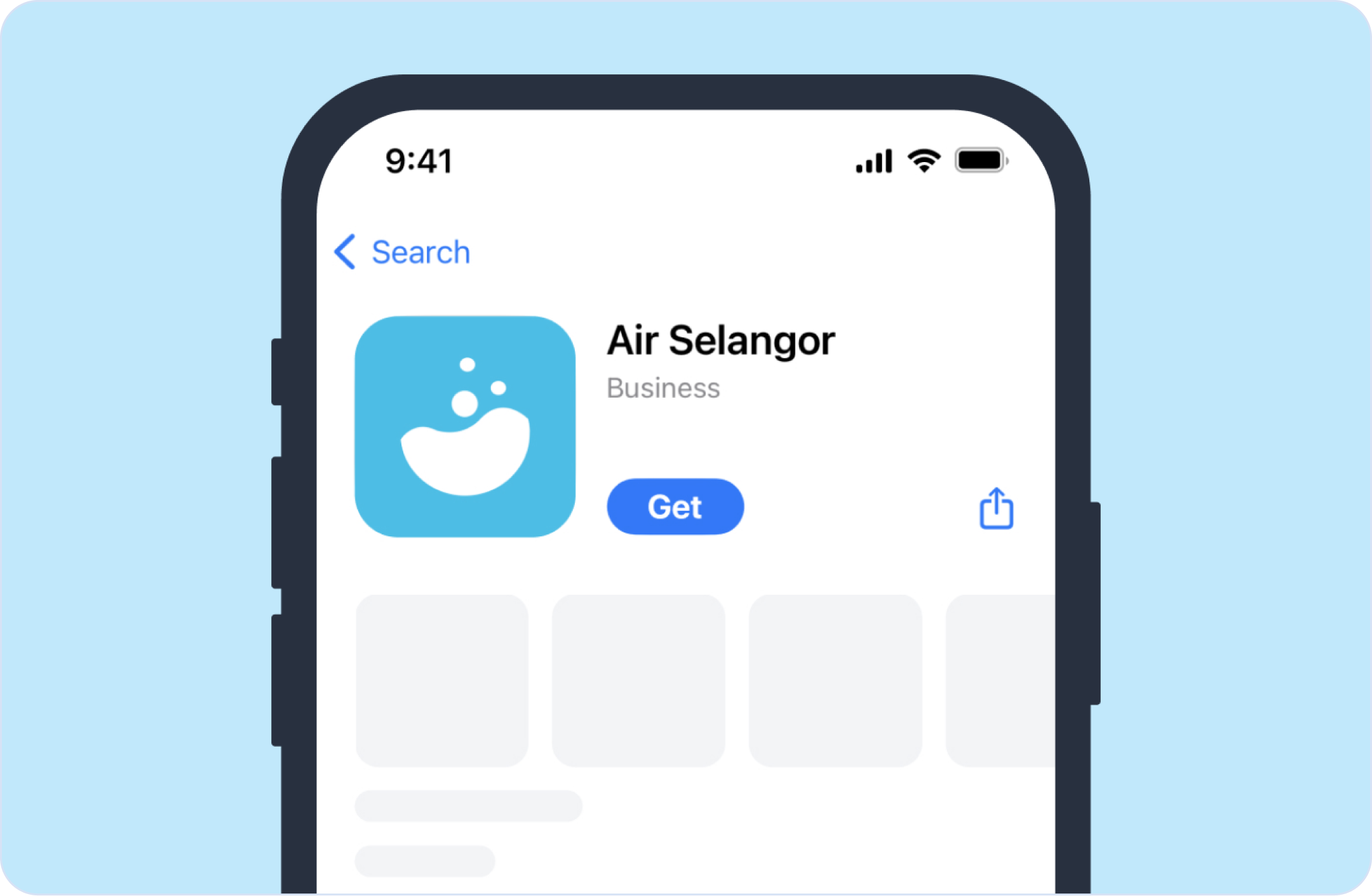
STEP 2: Upon launching the app, you will arrive on the welcome page. Tap Register now.
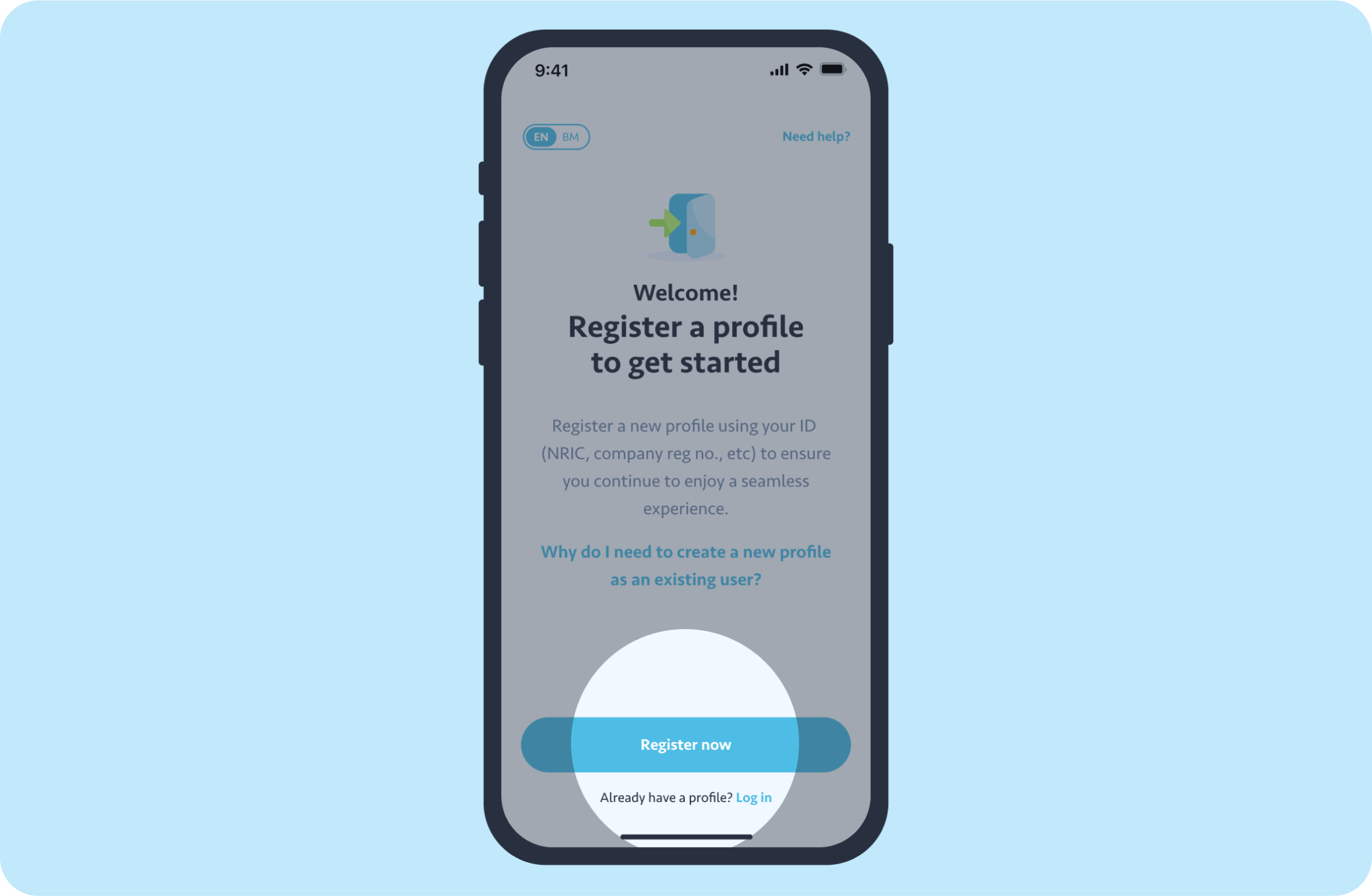
STEP 3: Choose your profile type based on how you want to manage your water account preferences.
Select Personal to continue.

STEP 4: Enter your login details:
Once filled, tap Continue to proceed.
Note: Your password must be at least 12 characters or more and includes both upper and lowercase letters, at least one number, and at least one special character.
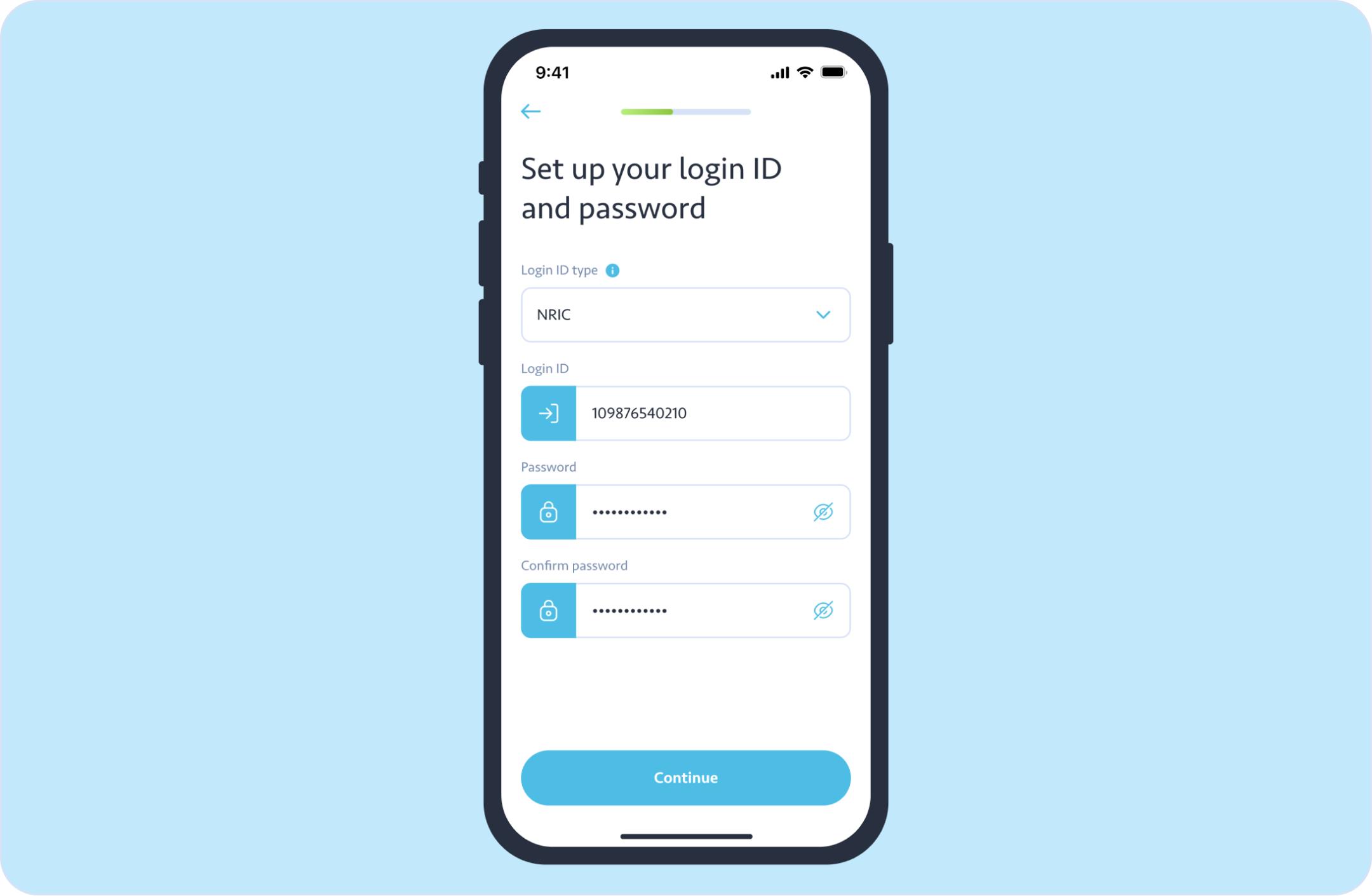
STEP 5: Enter your details:
Once filled, tap Continue to proceed.
If we detect that your email address and ID are linked to an existing water account with Air Selangor, you will see a Verify Your Details page. At this step, you will need to verify the information we have pulled from your existing account. You can also make edits if any of the details need to be changed.
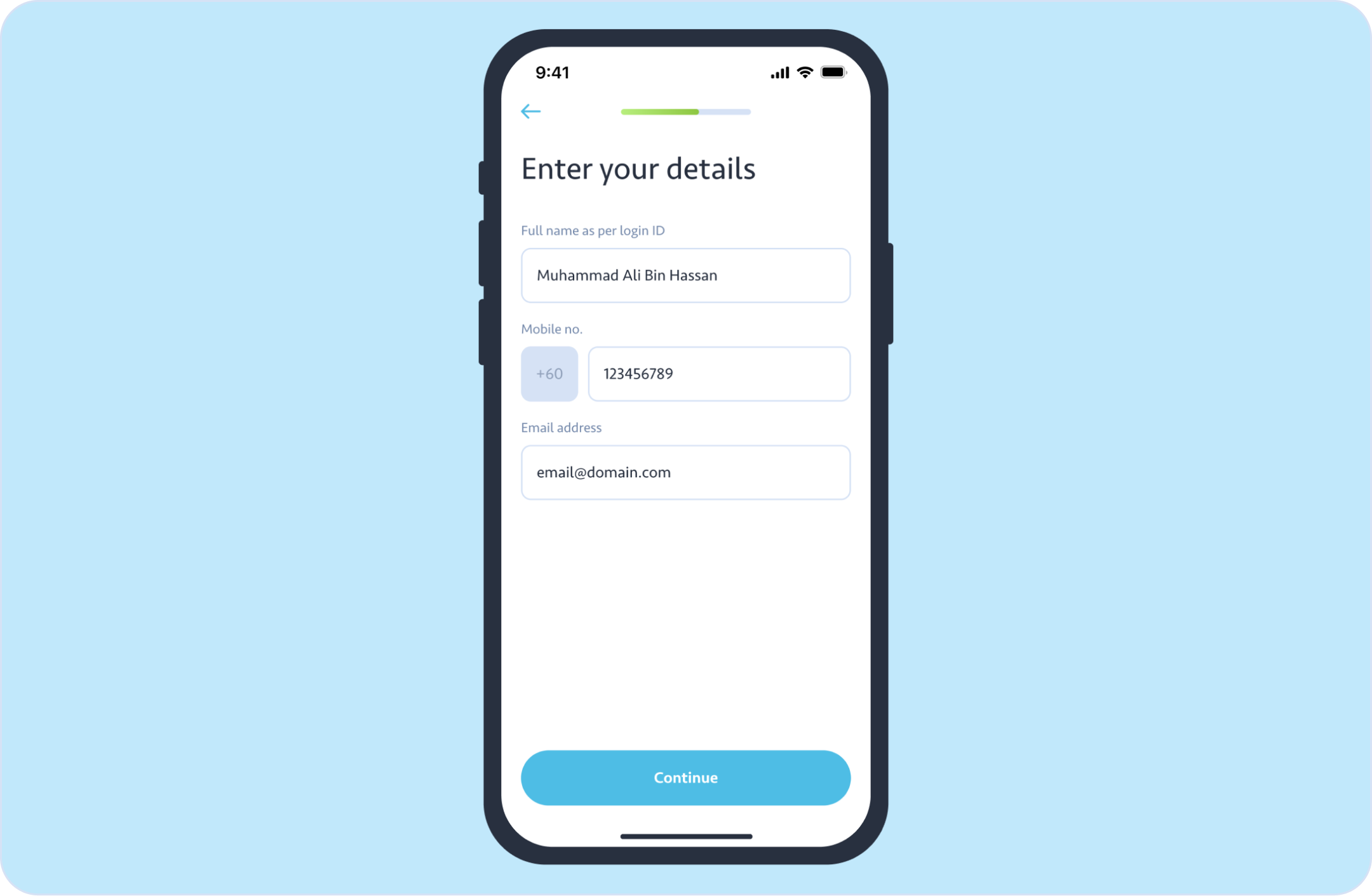
STEP 6: Read and agree to Air Selangor’s Privacy Policy and Terms of Use by ticking the checkbox. Tick the second checkbox if you agree to receive promotional materials and communications related to your profile and water accounts.
Once completed, tap Continue to proceed.
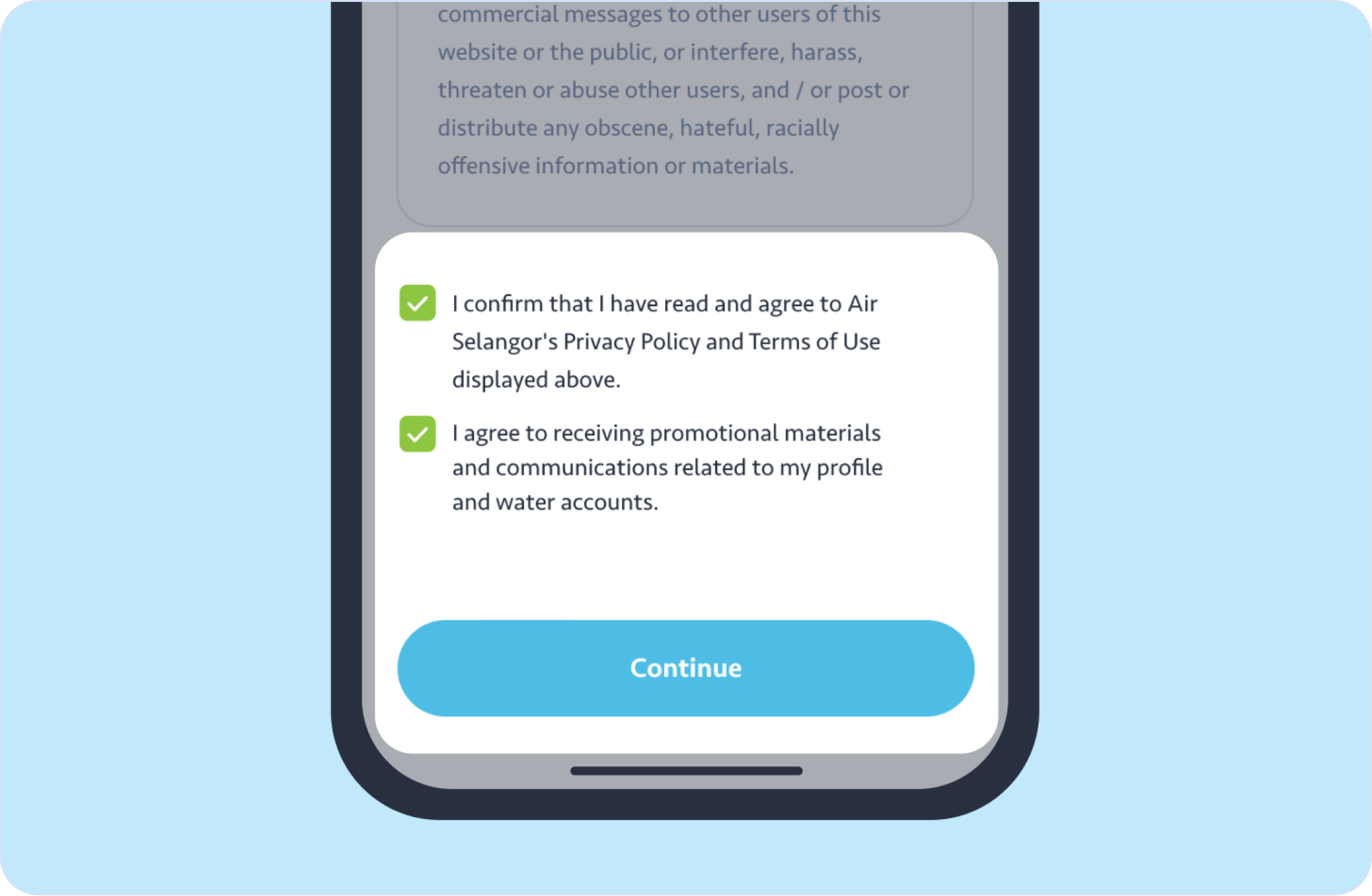
STEP 7: Tick the reCAPTCHA checkbox, complete any challenge if prompted, and tap Verify.
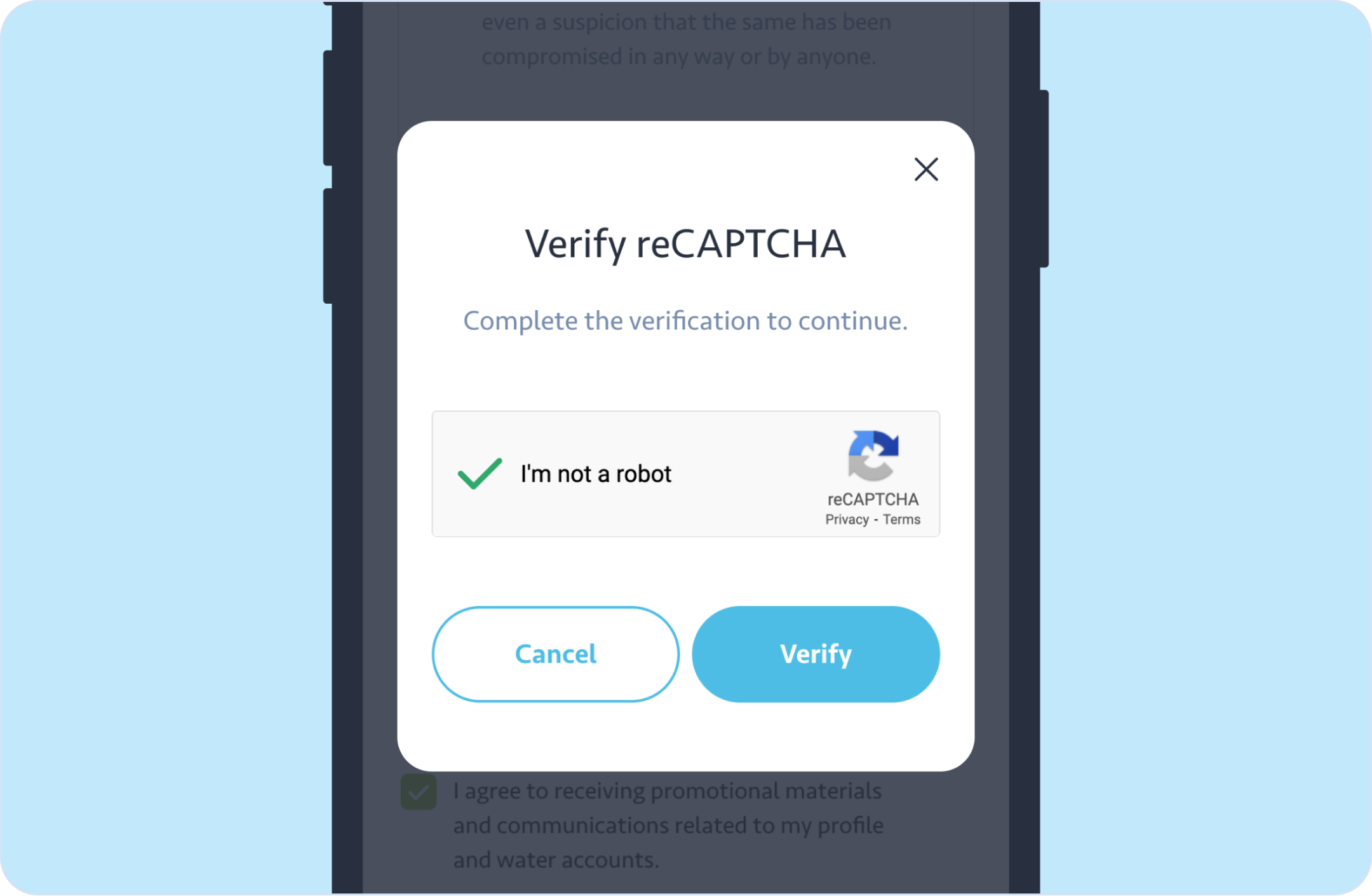
STEP 8: You will receive n SMS containing the OTP code. Enter the 6-digit OTP code in the fields. If you did not receive the OTP code, tap Resend to get a new OTP code.
Note: SMS OTP is valid for 5 minutes, with a maximum of 5 retries and 3 resends.
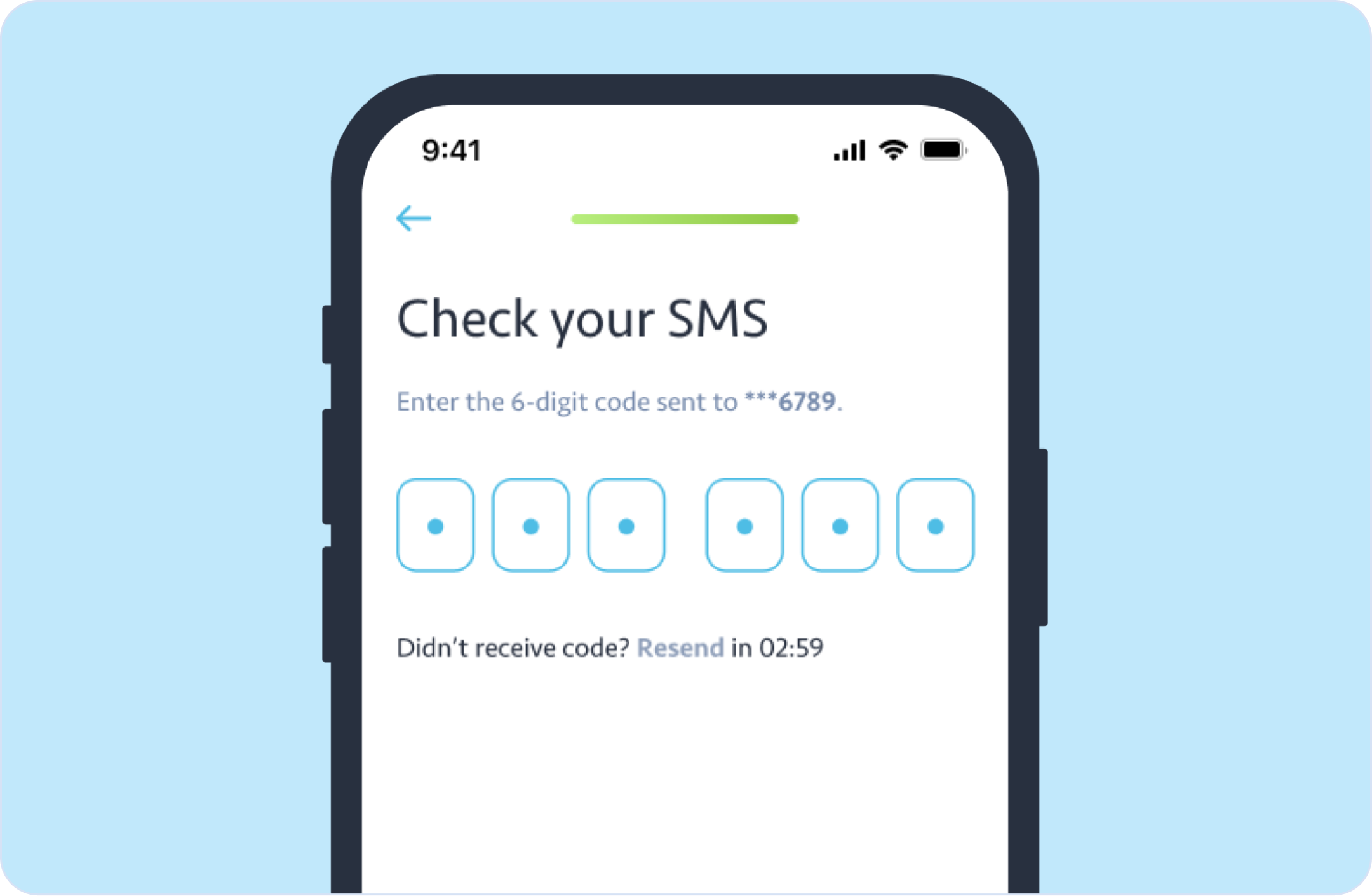
STEP 9: Your profile is all set up! Check your email for verification.
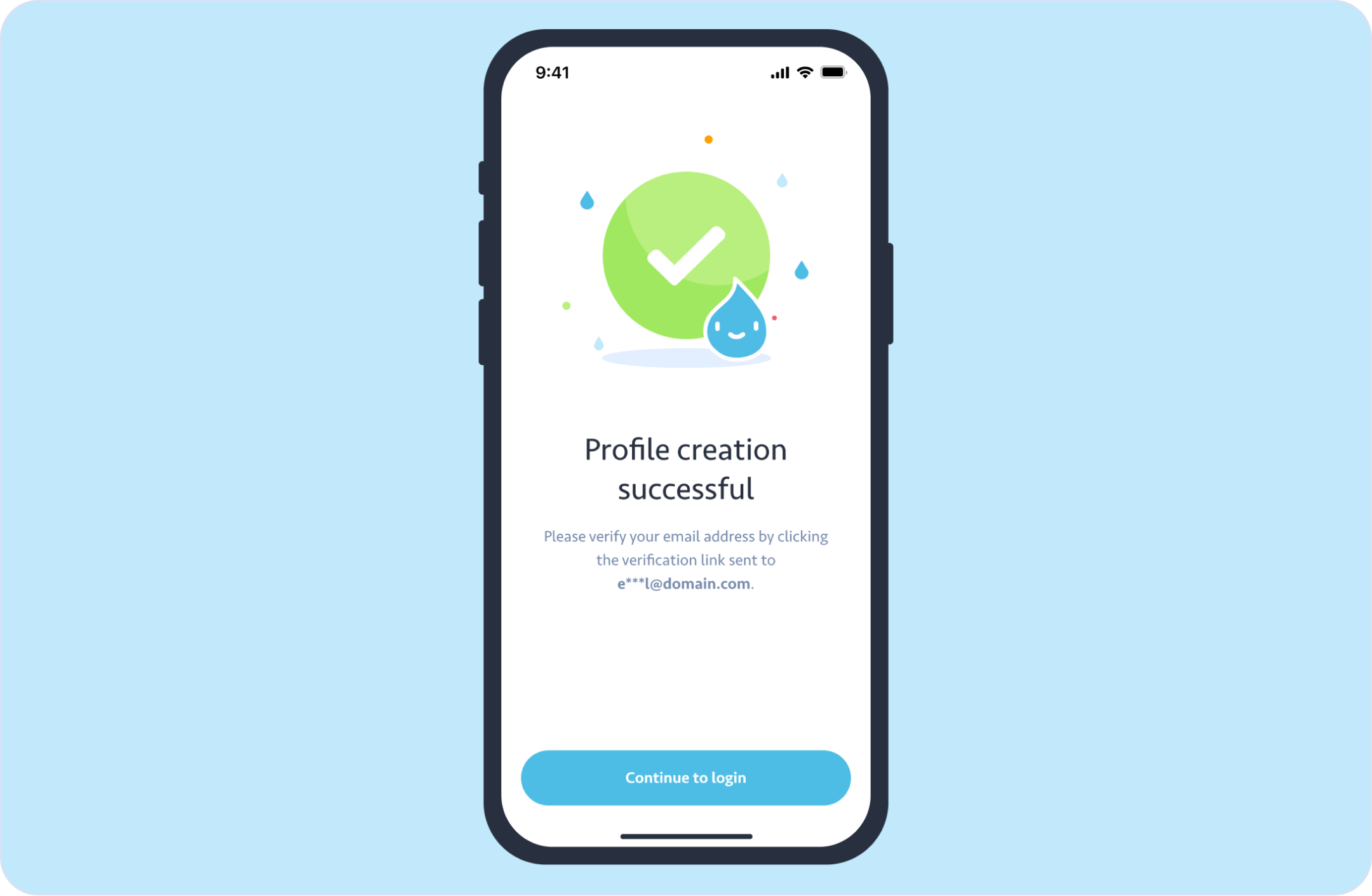
STEP 10: In the email, tap Verify now. It will direct you to the email verification page.
Note: You may also verify your email address on the Edit Profile page later.
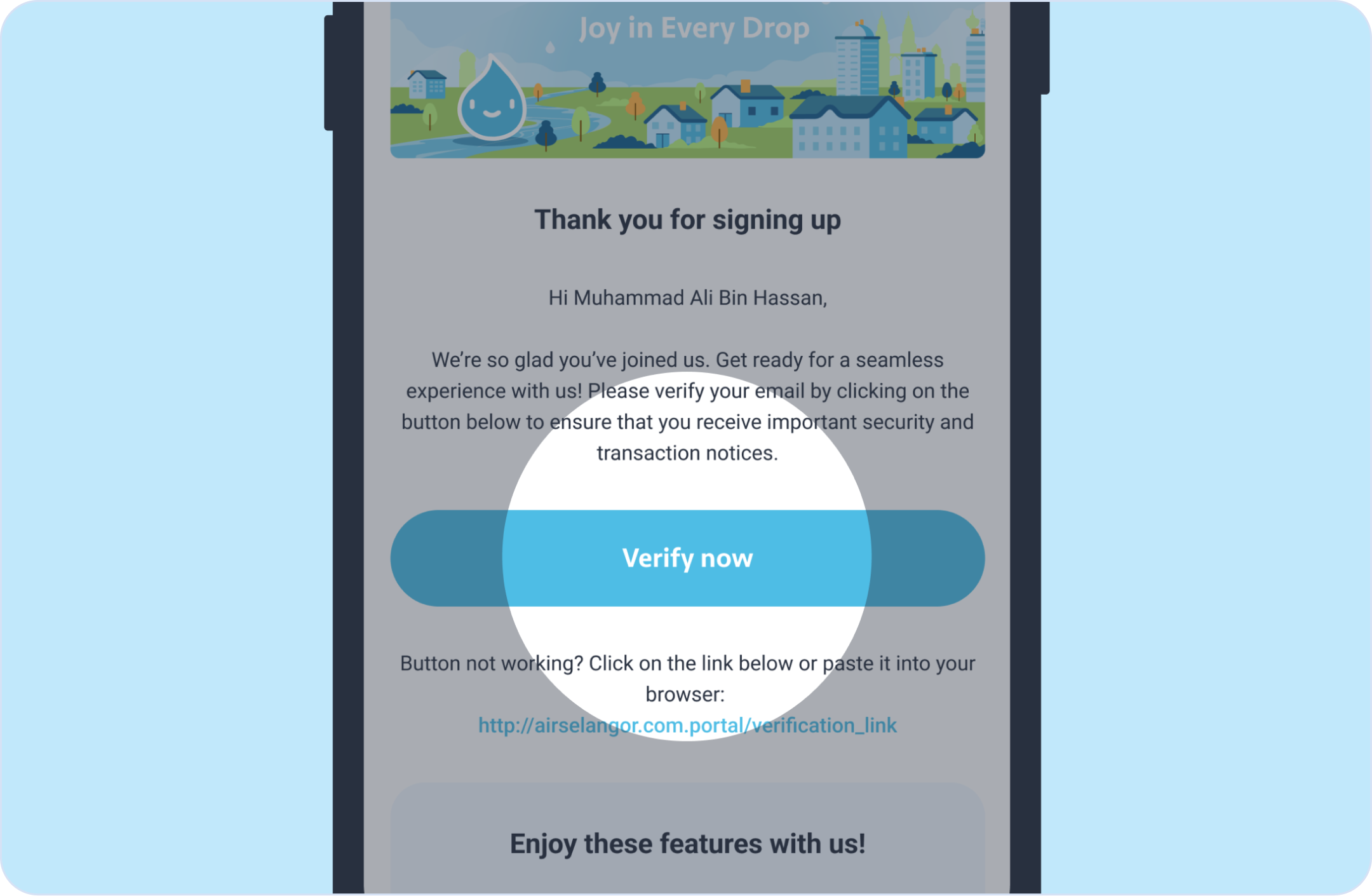
STEP 11: You will be required to log in with your credentials (NRIC no., passport no., Police ID, or Military ID with your password) to access the app.
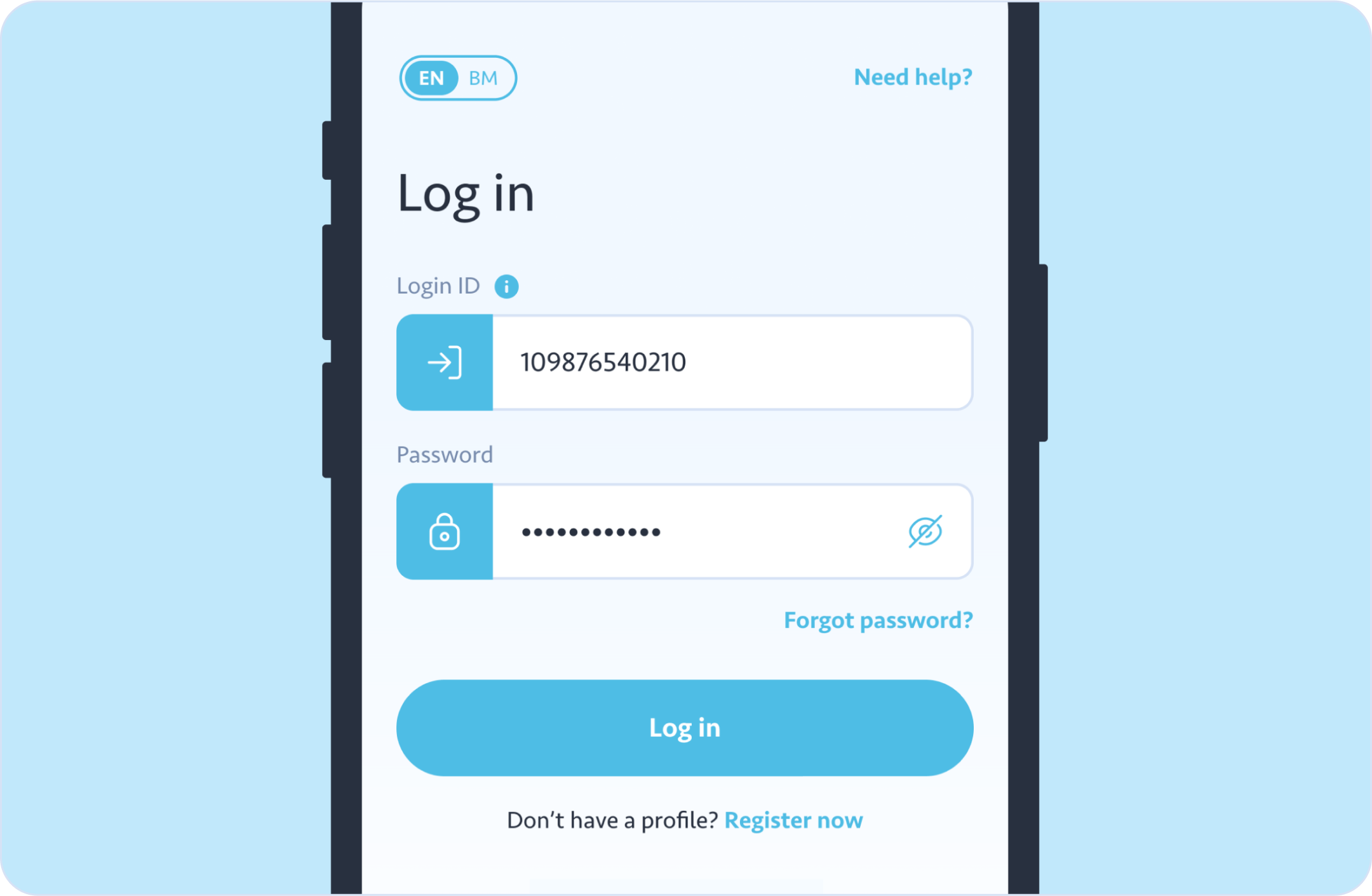
STEP 1: Download the app from the App Store, Google Play, or Huawei AppGallery.
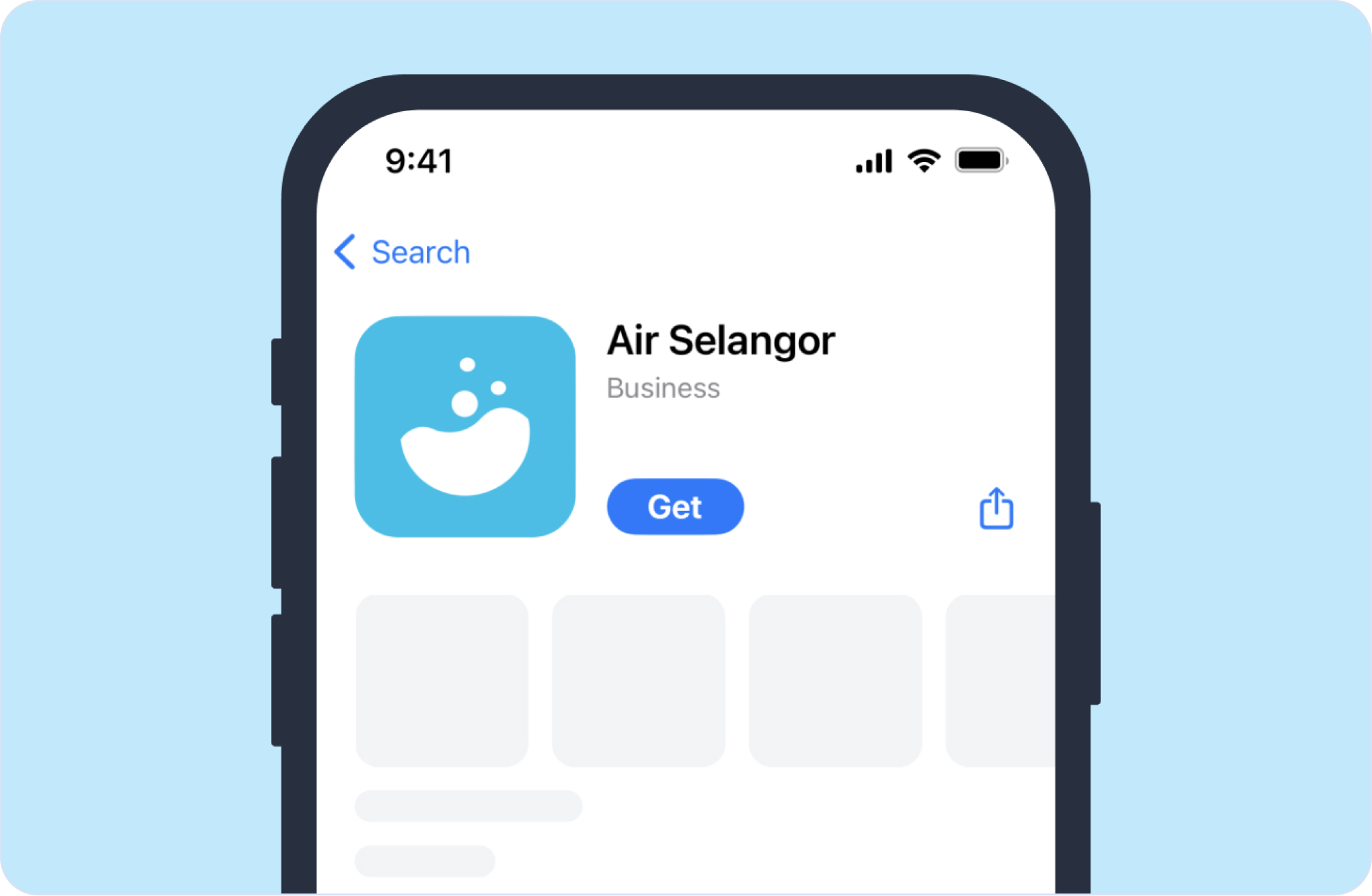
STEP 2: Upon launching the app, you will arrive on the welcome page. Tap Register now.
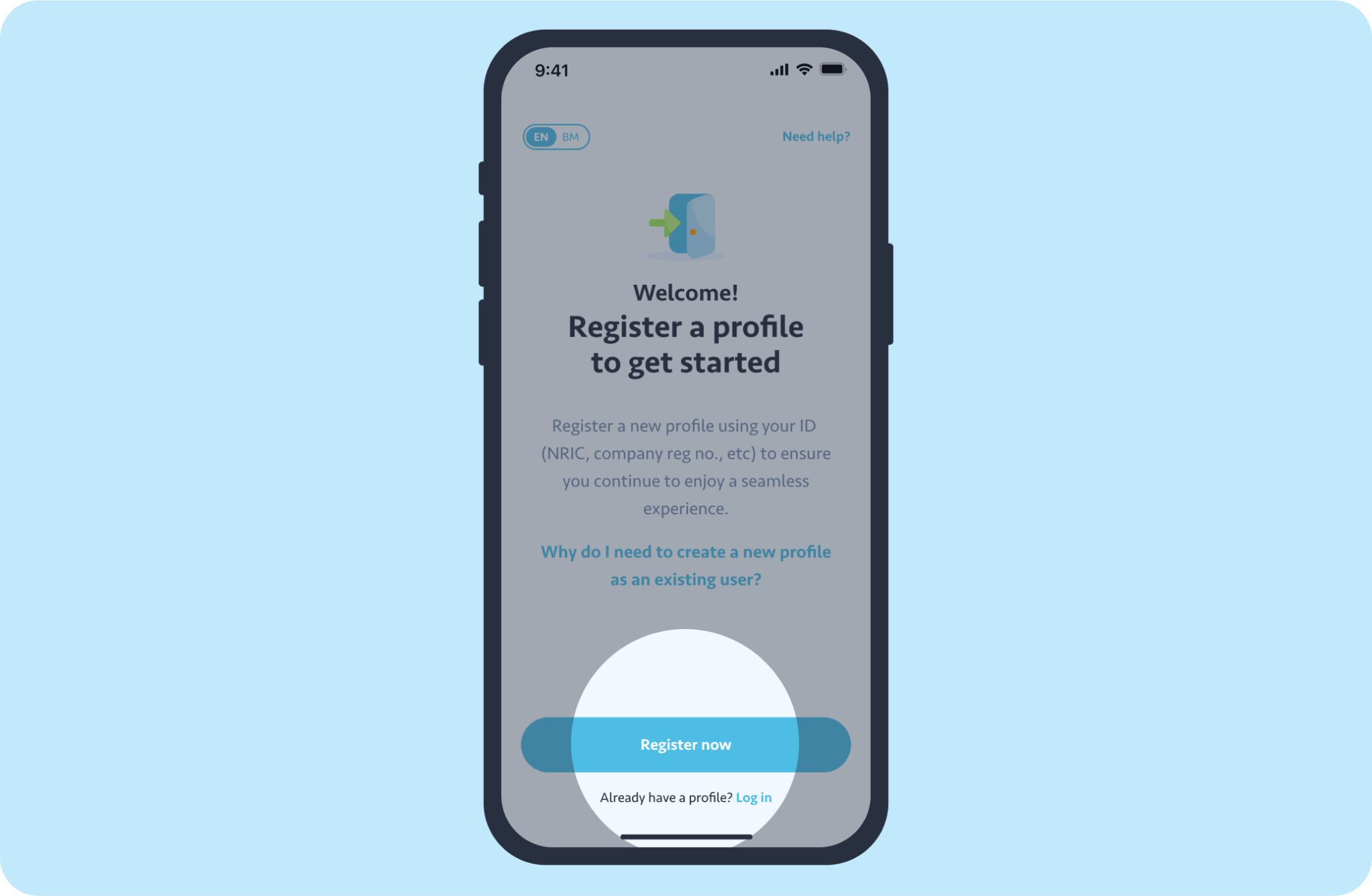
STEP 3: Choose your profile type based on how you want to manage your water account preferences.
Select Business to continue.
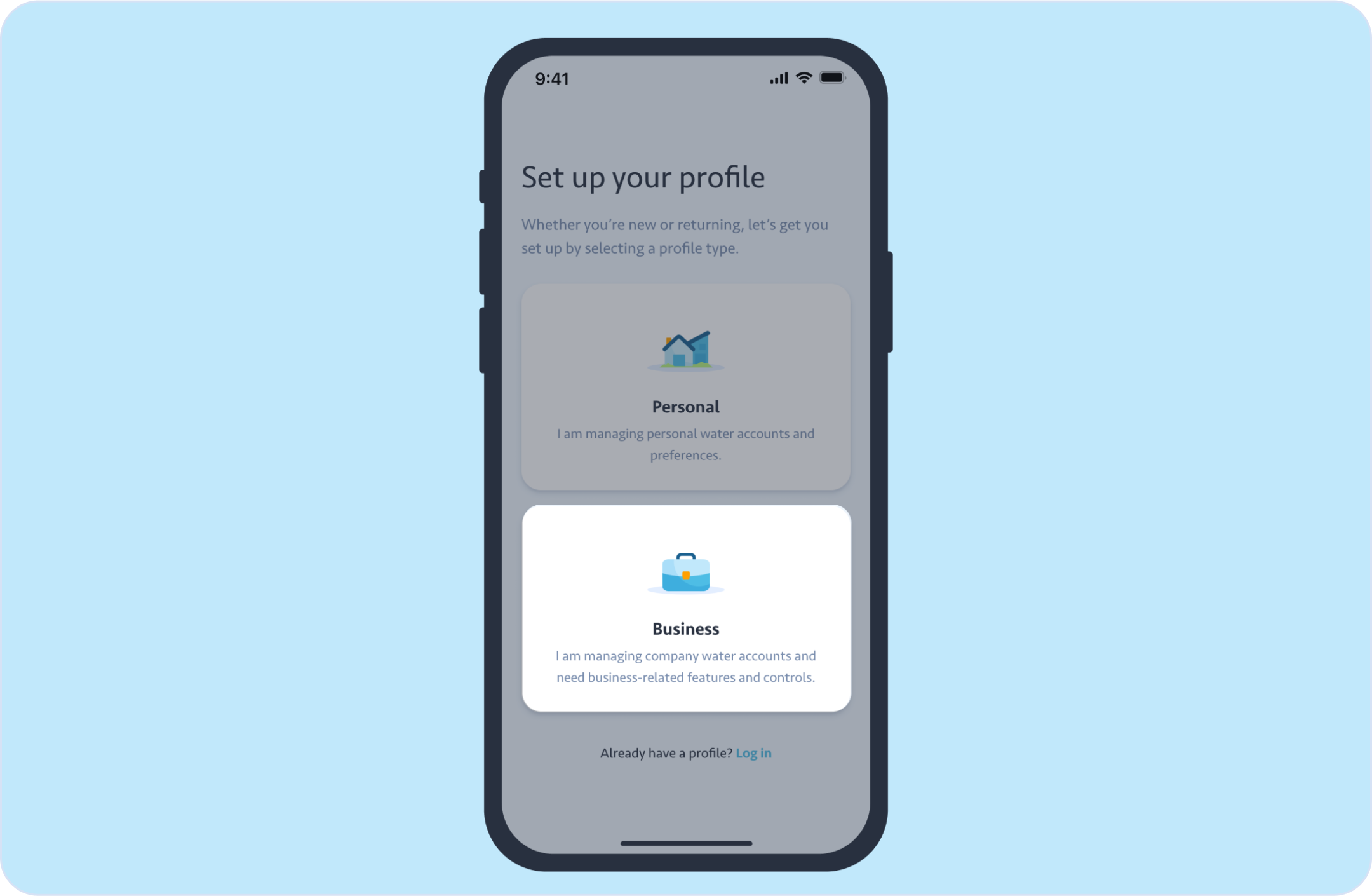
STEP 4: Enter your login details:
Once filled, tap Continue to proceed.
Note: Your password must be at least 12 characters or more and includes both upper and lowercase letters, at least one number, and at least one special character.

STEP 5: Enter your details:
Once filled, tap Continue to proceed.
If we detect that your email address and ID are linked to an existing water account with Air Selangor, you will see a Verify Your Details page. At this step, you will need to verify the information we have pulled from your existing account. You can also make edits if any of the details need to be changed.
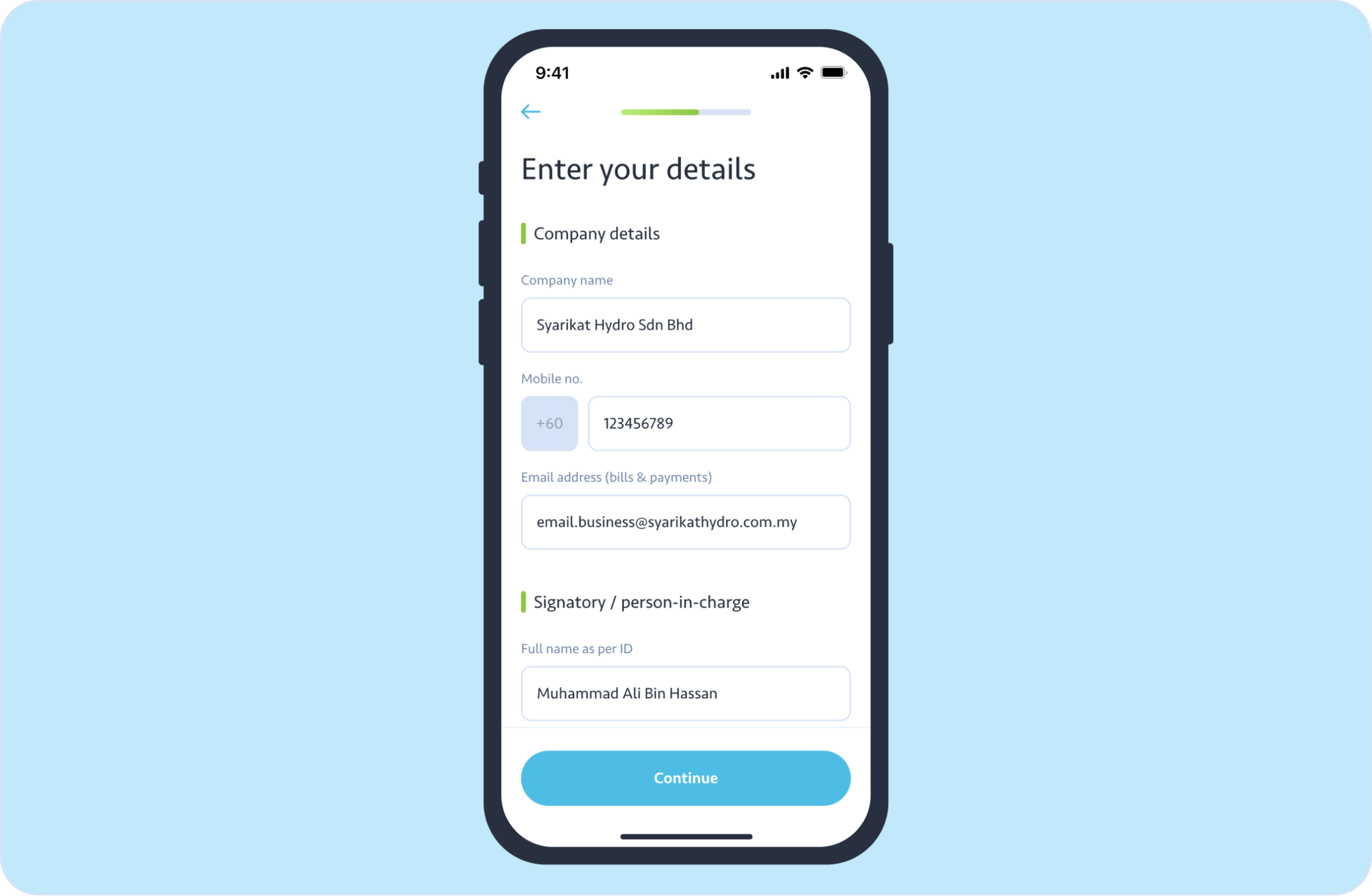
STEP 6: Read and agree to Air Selangor’s Privacy Policy and Terms of Use by ticking the checkbox. Tick the second checkbox if you agree to receive promotional materials and communications related to your profile and water accounts.
Once completed, tap Continue to proceed.
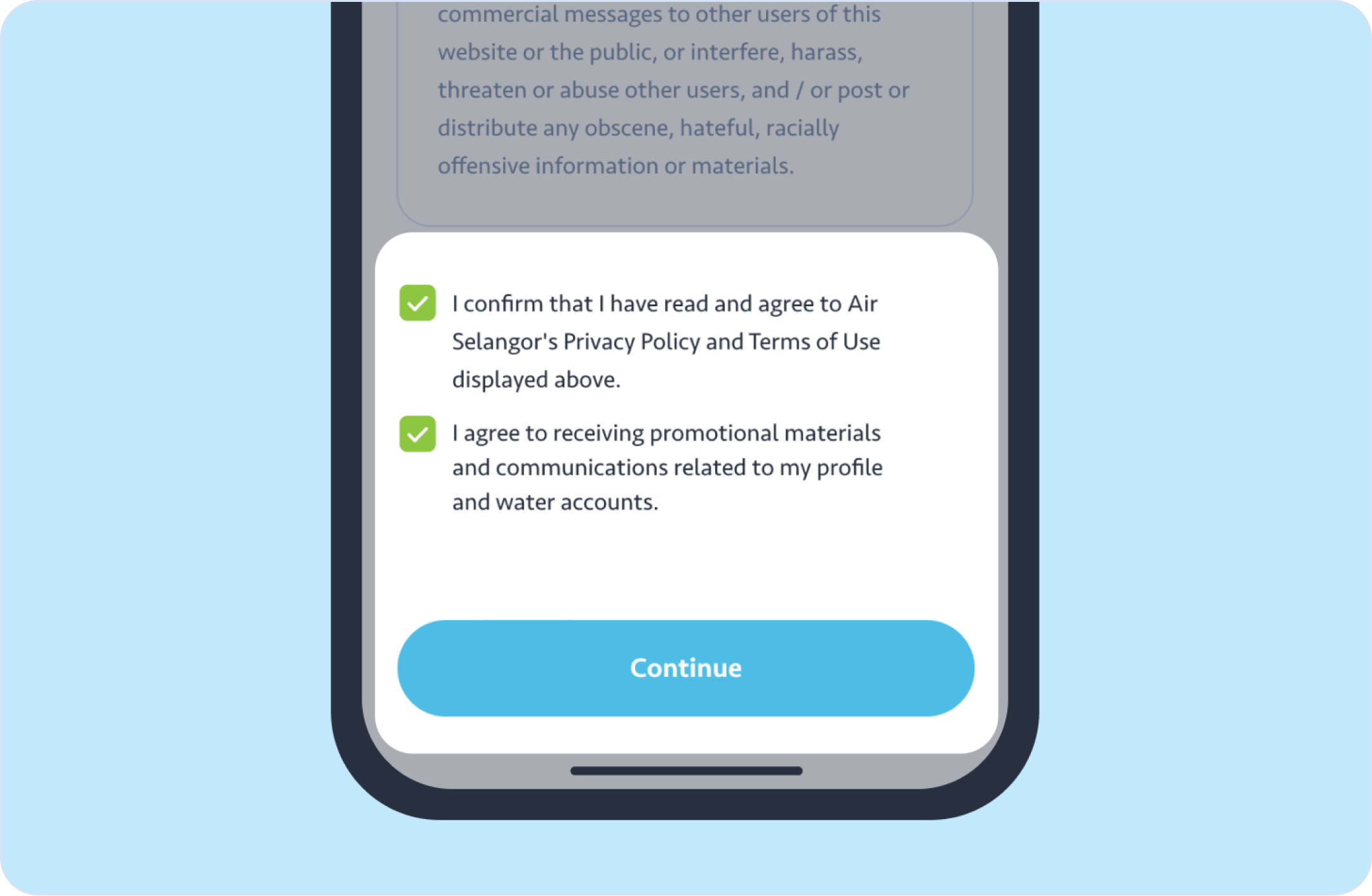
STEP 7: Tick the reCAPTCHA checkbox, complete any challenge if prompted, and tap Verify.
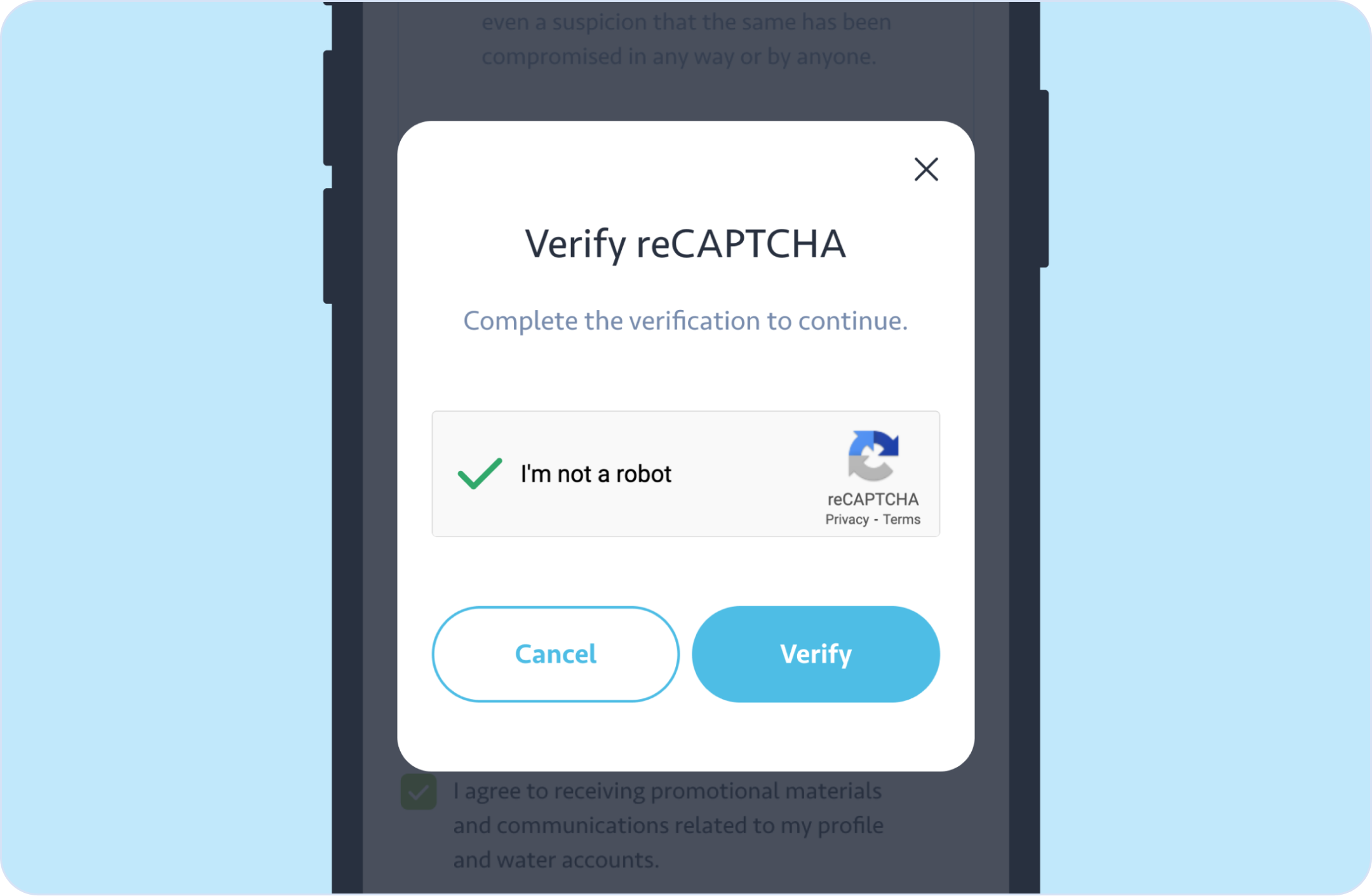
STEP 8: You will receive an SMS containing the OTP code. Enter the 6-digit OTP code in the fields. If you did not receive the OTP code, tap Resend to get a new OTP code.
Note: SMS OTP is valid for 5 minutes, with a maximum of 5 retries and 3 resends.
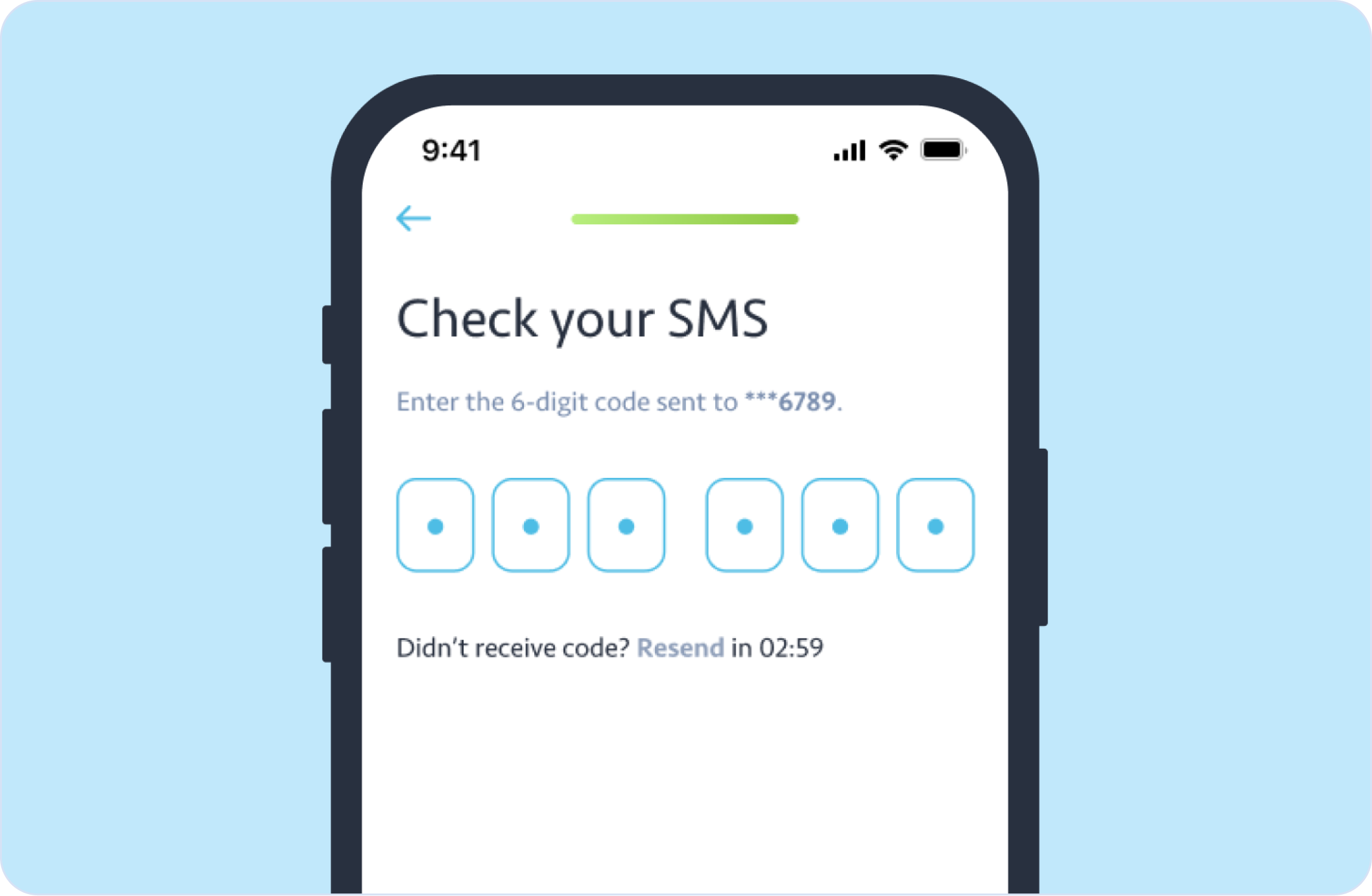
STEP 9: Your profile is all set up! Check your email for verification.
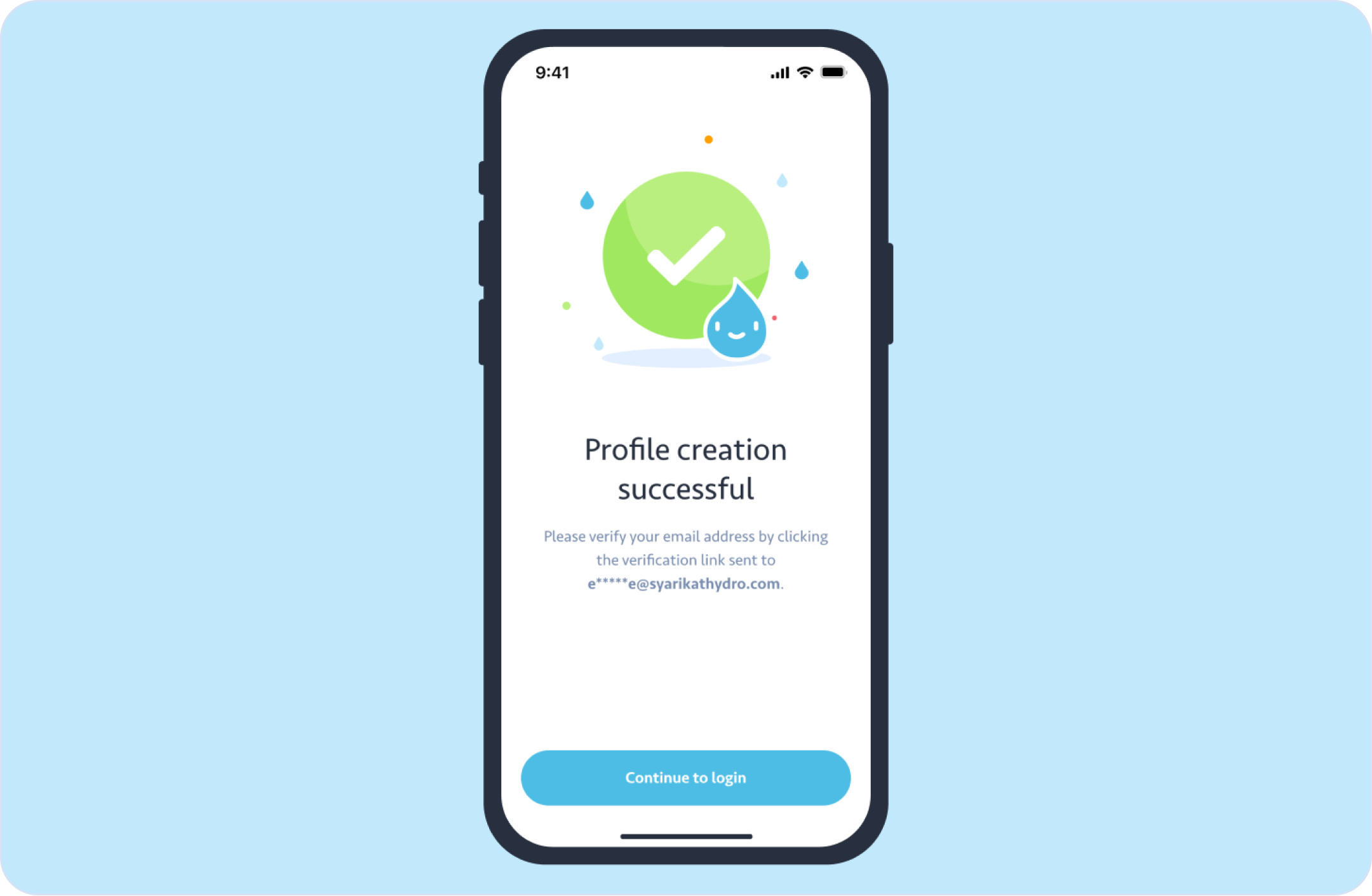
STEP 10: In the email, tap Verify now. It will direct you to the email verification page.
Note: You may also verify your email address in the Edit Profile page later.
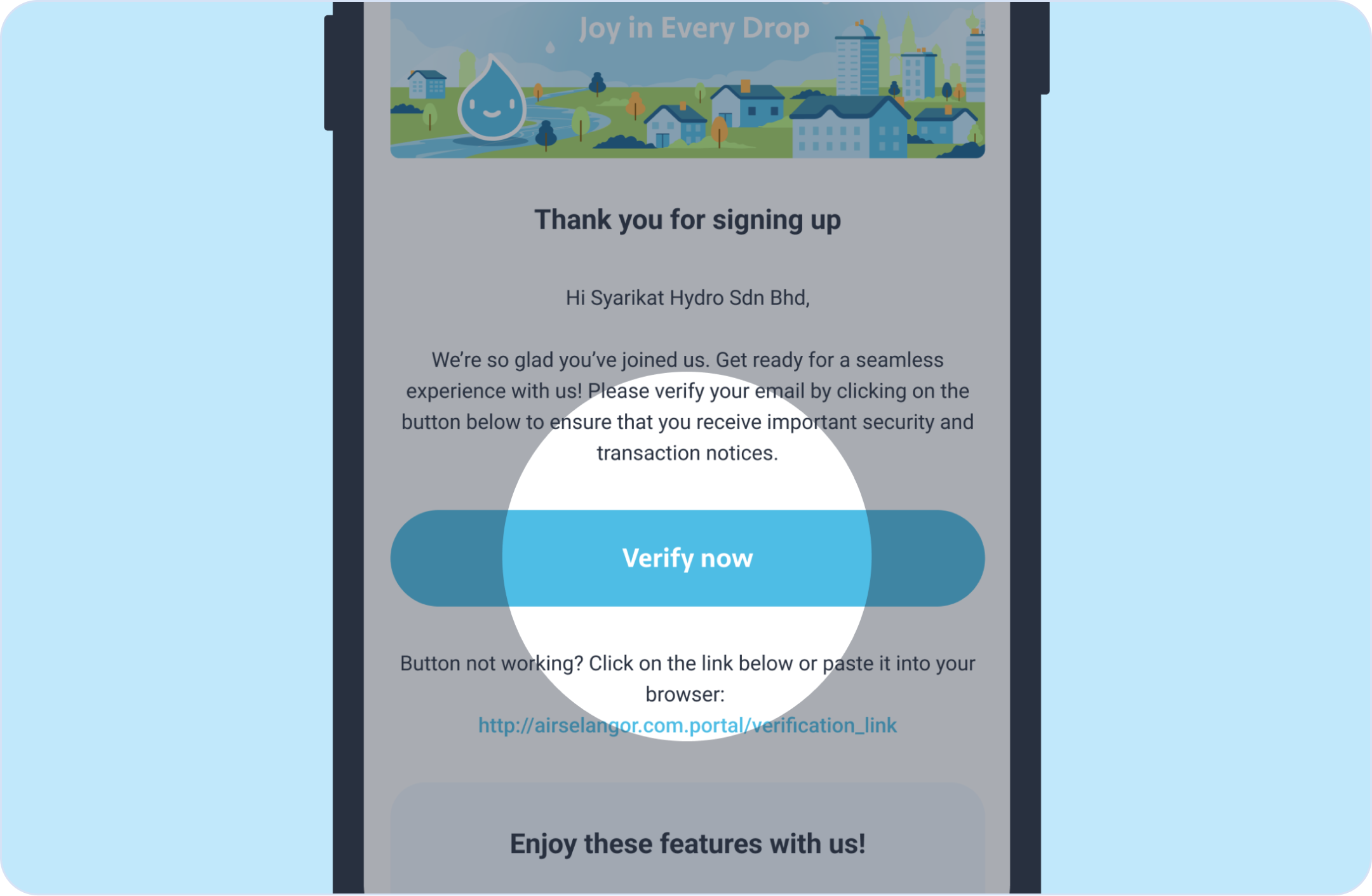
STEP 11: You will be required to log in with your credentials (company registration number and password) to access the app.